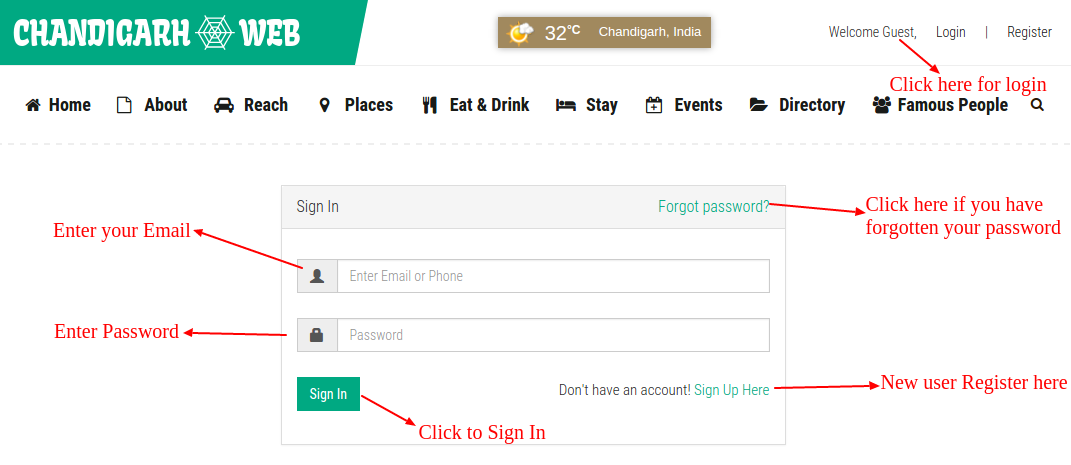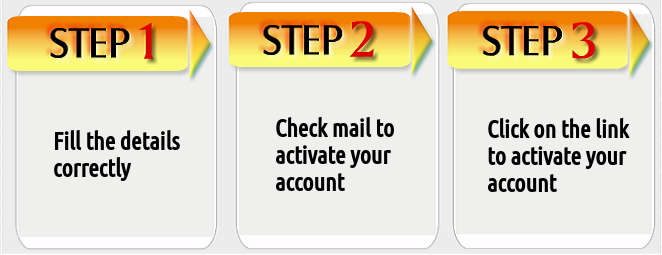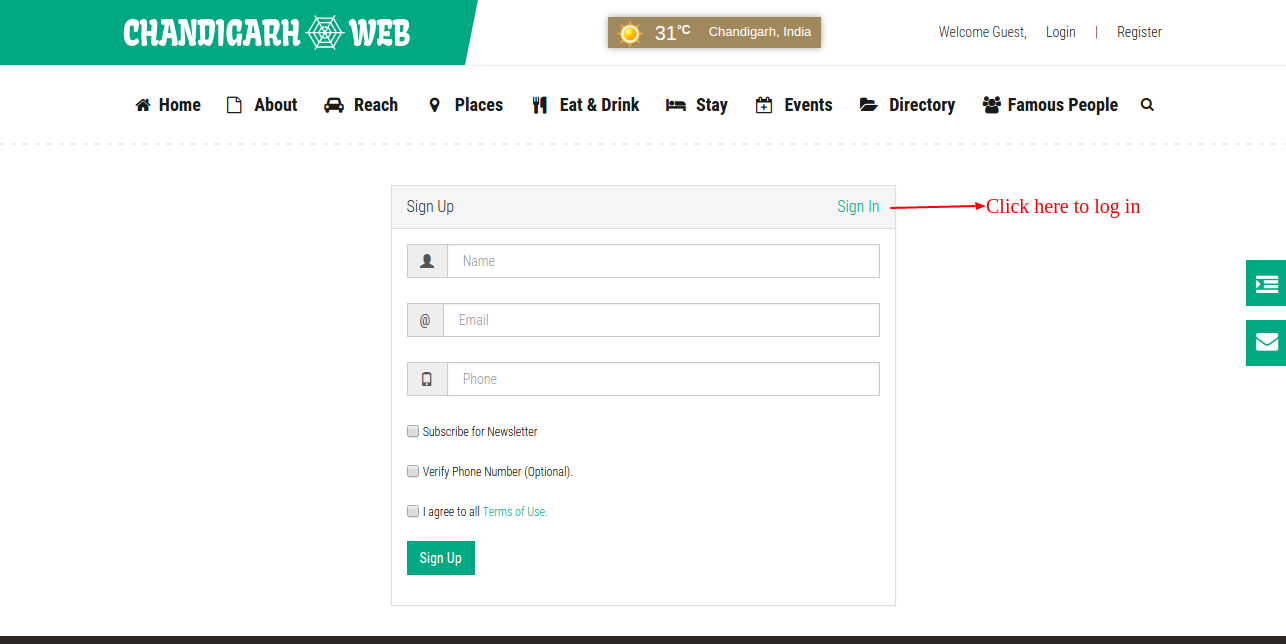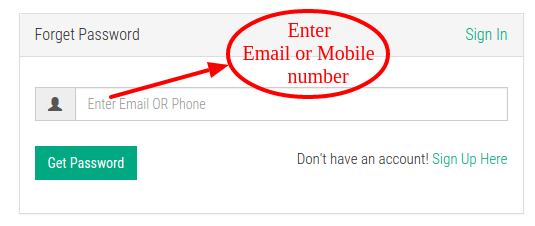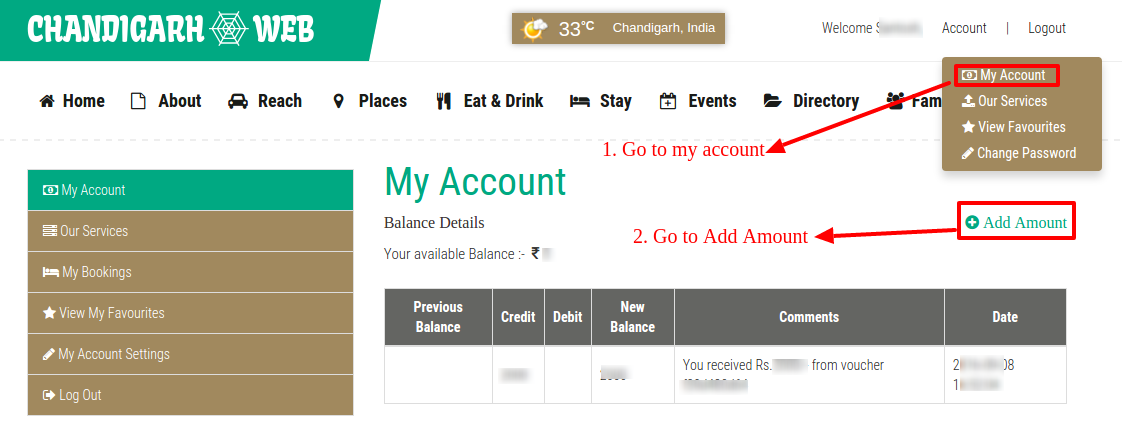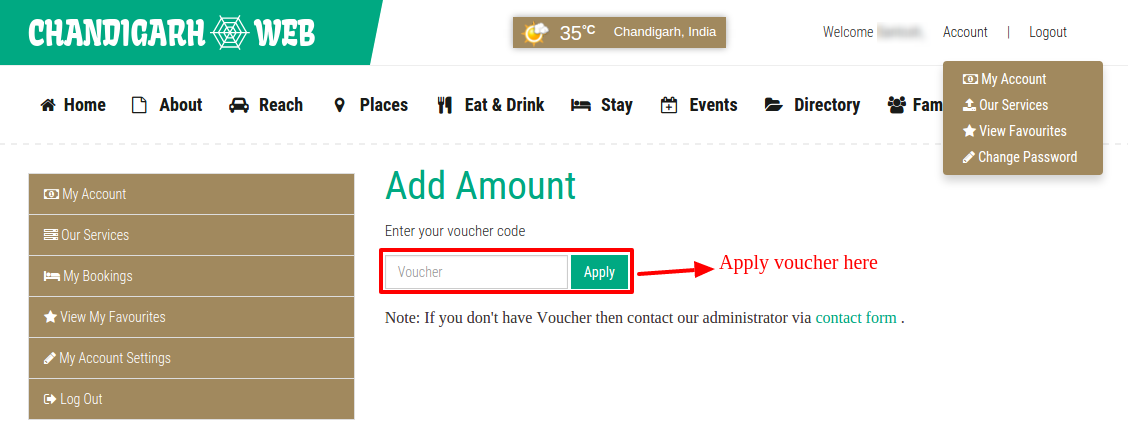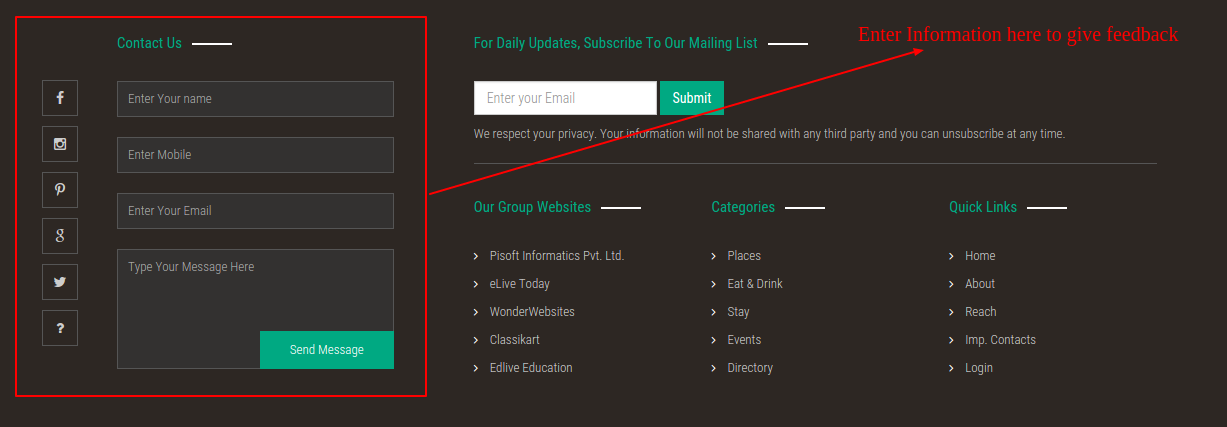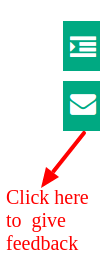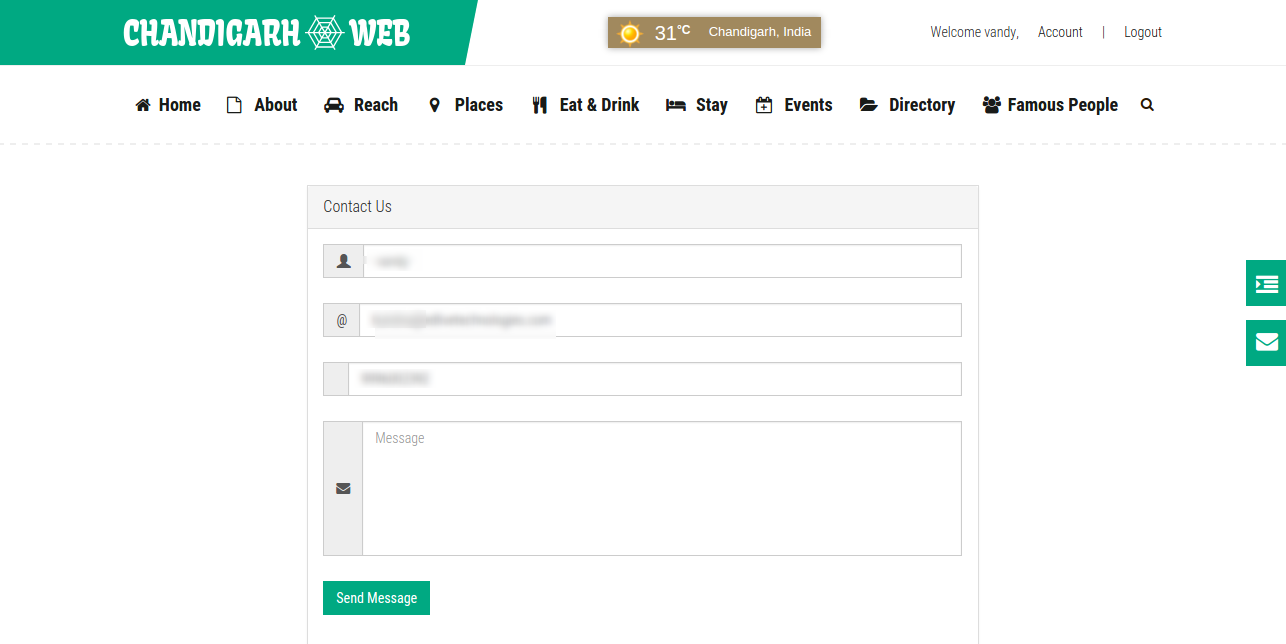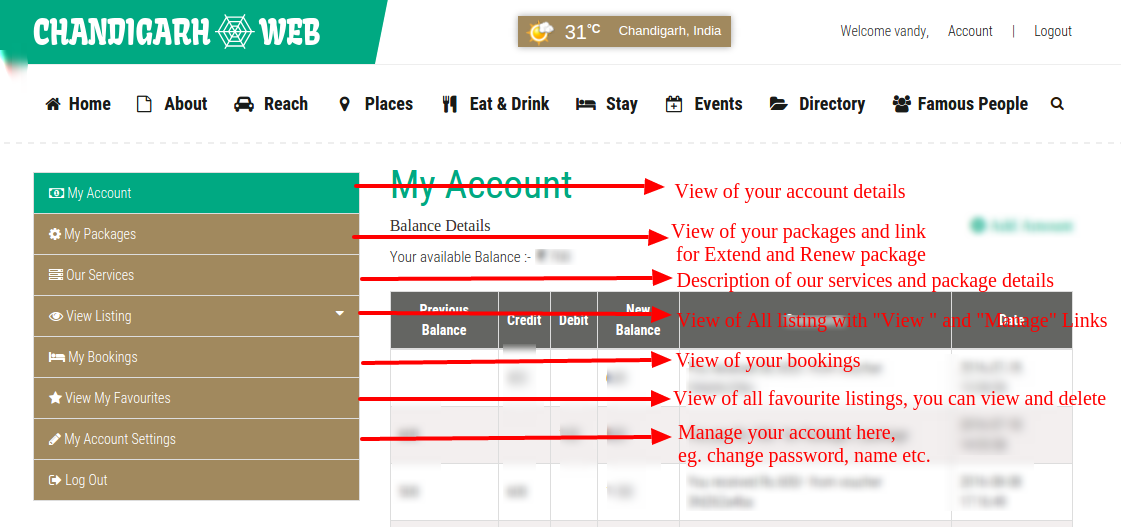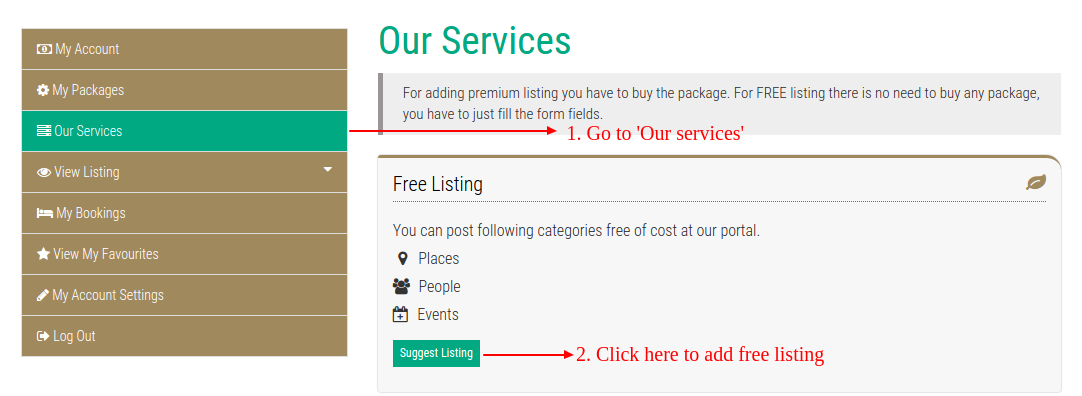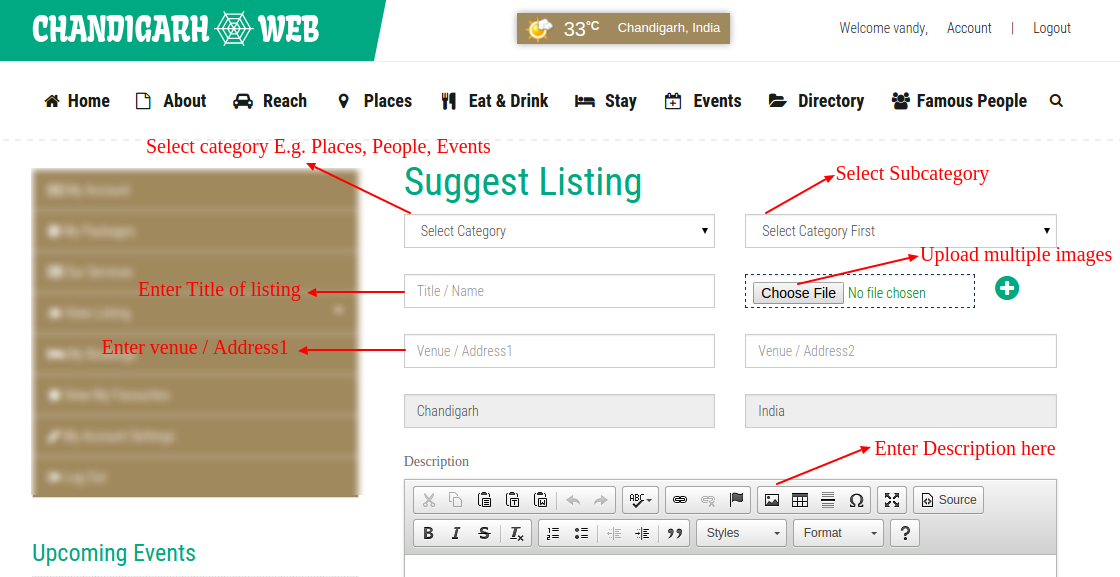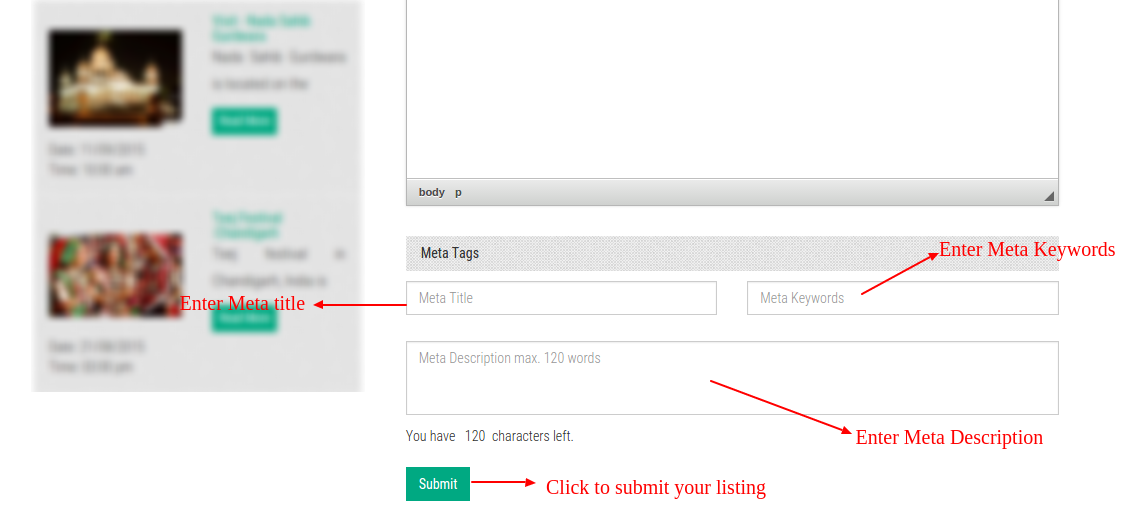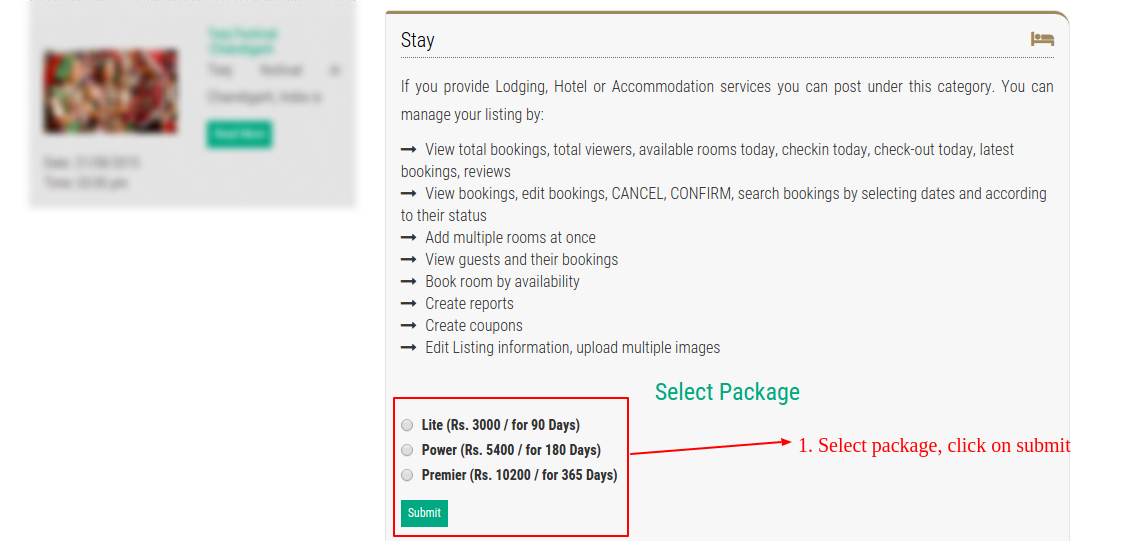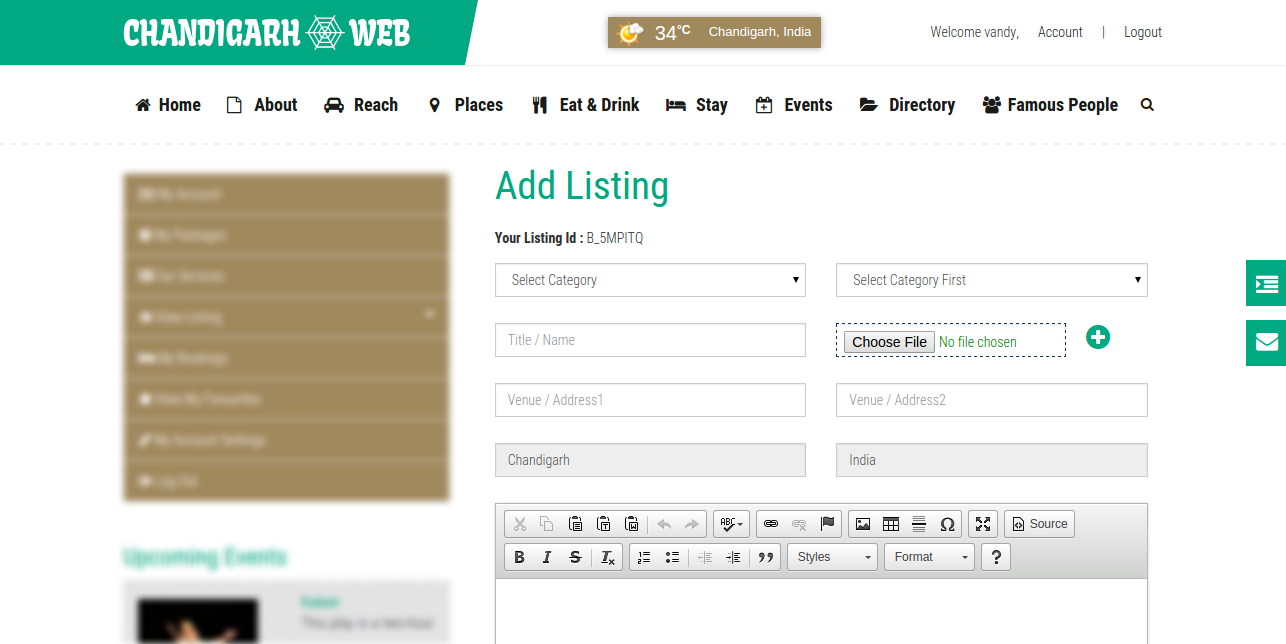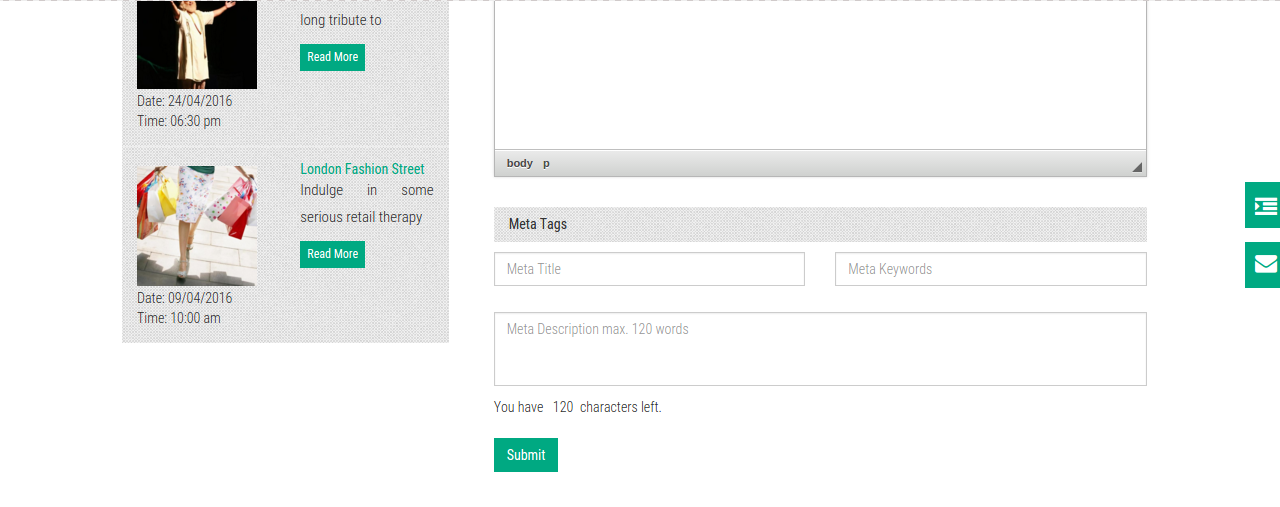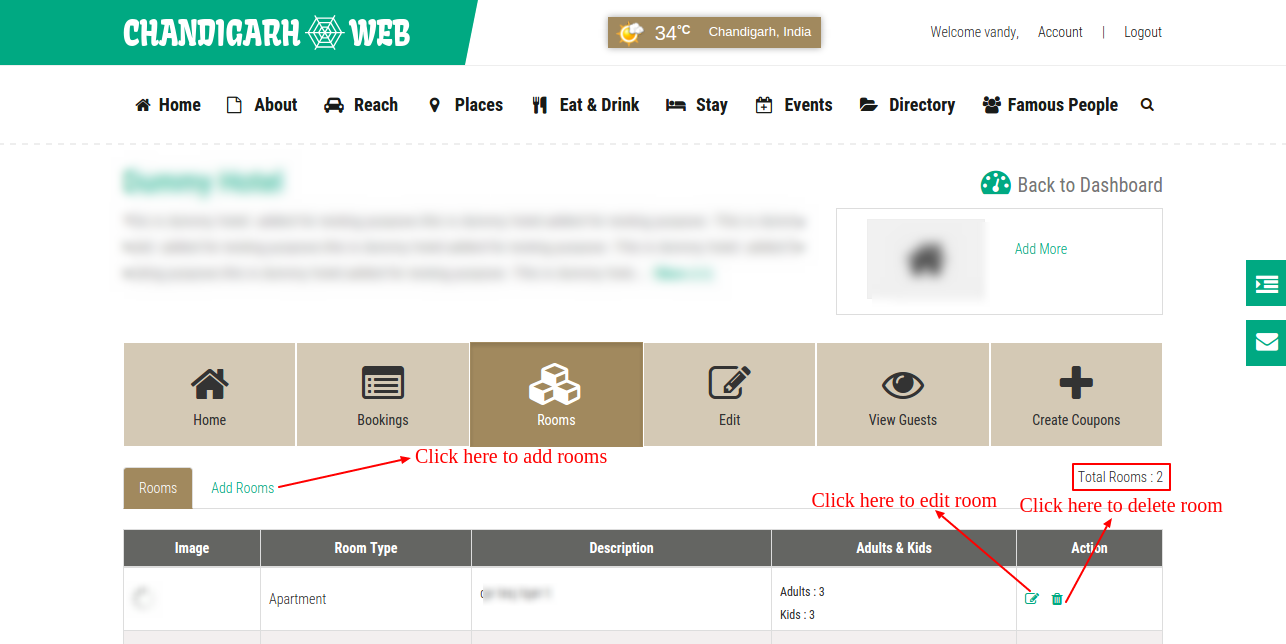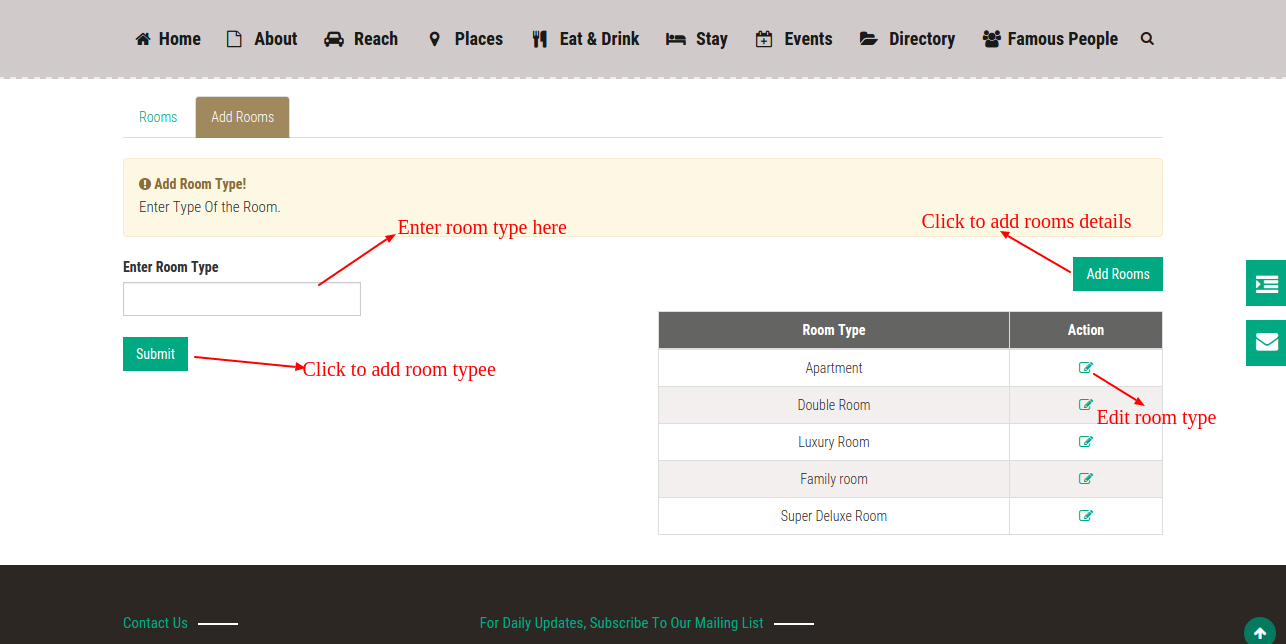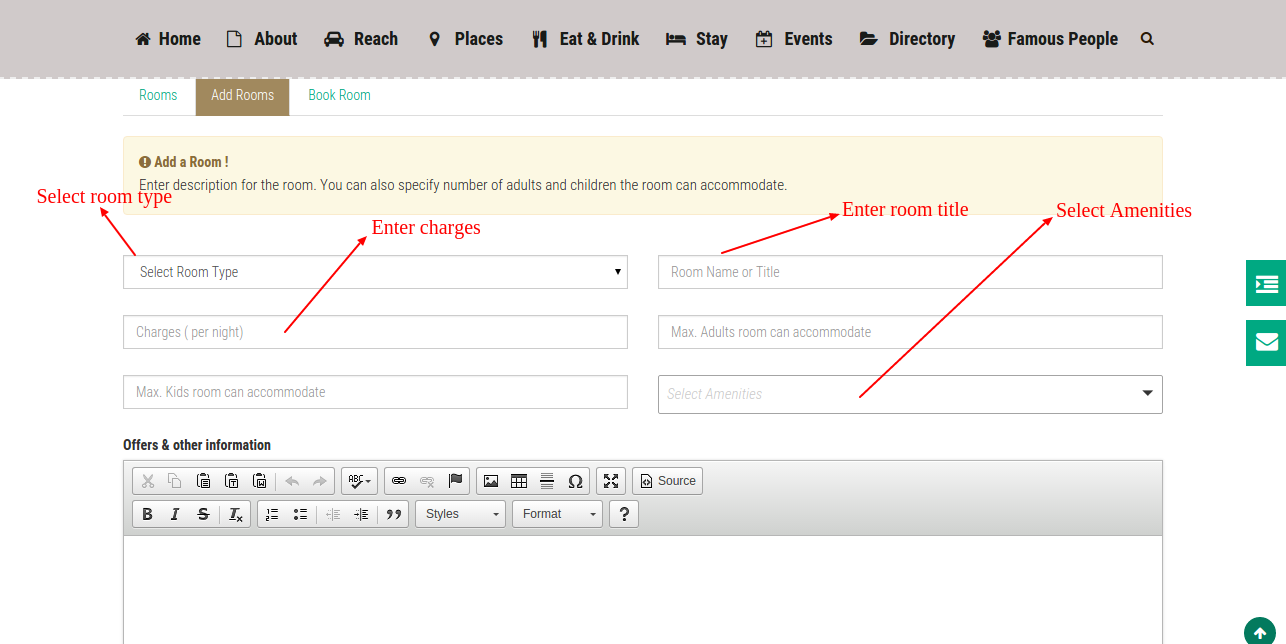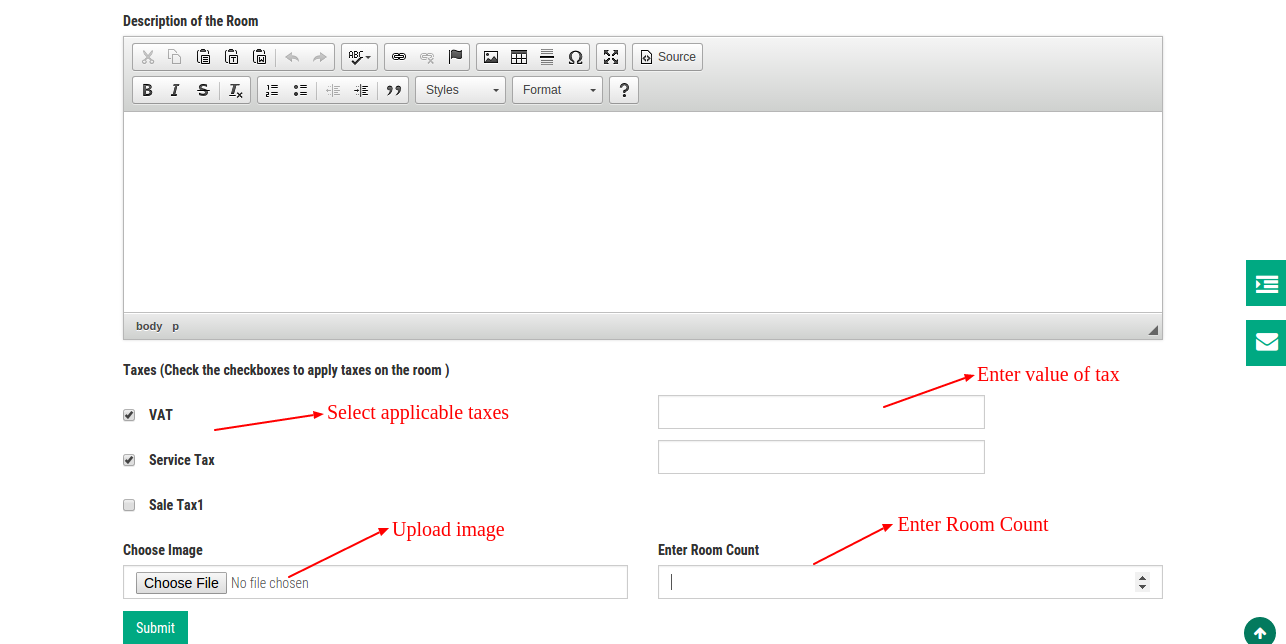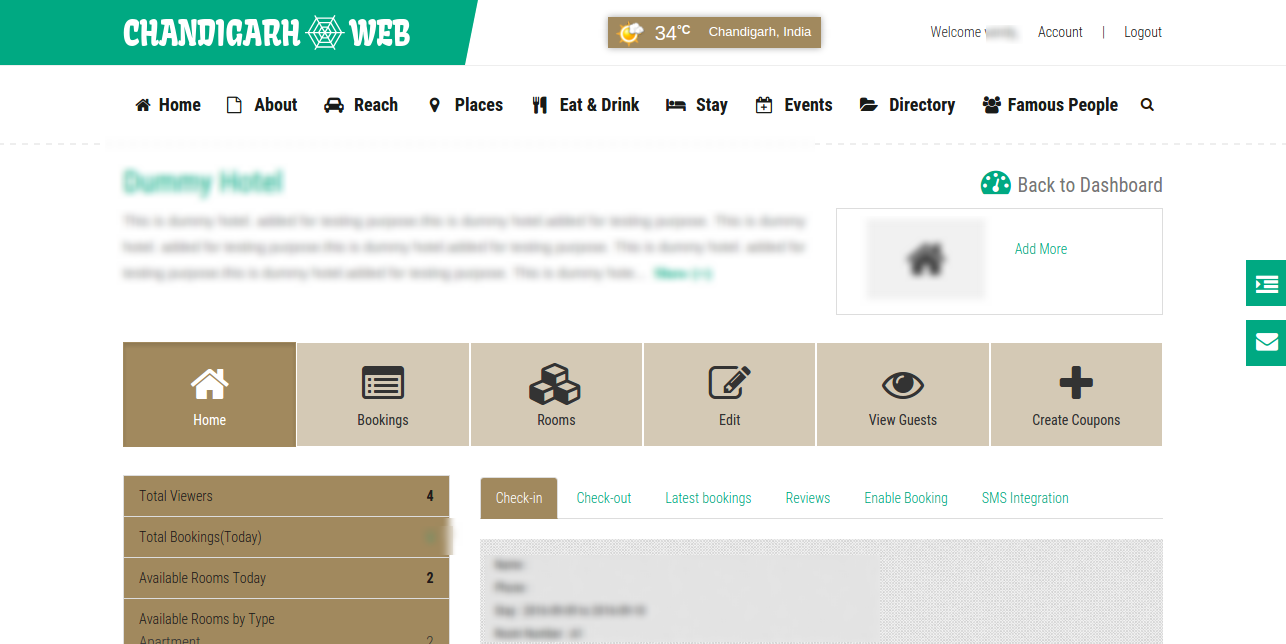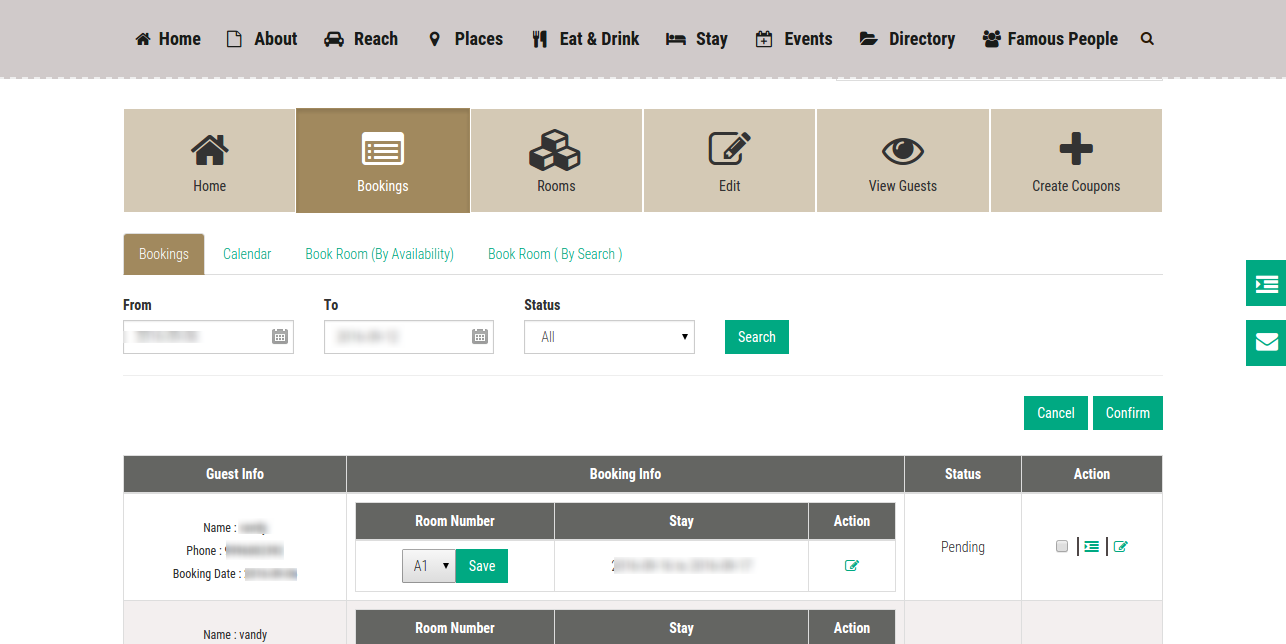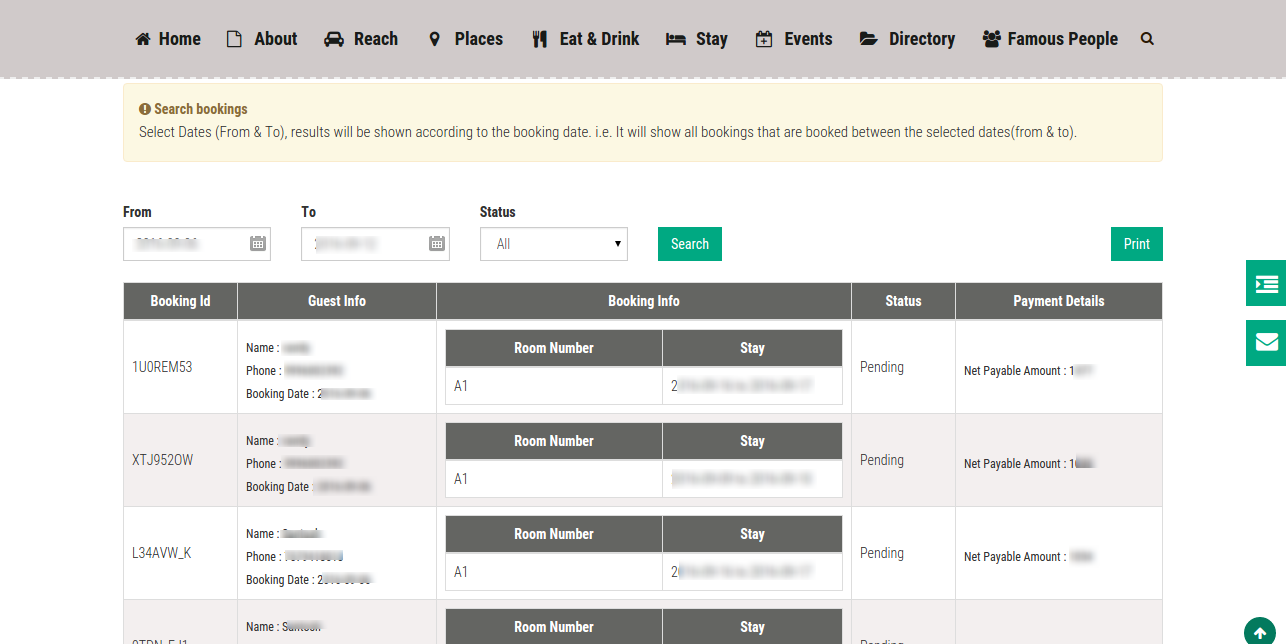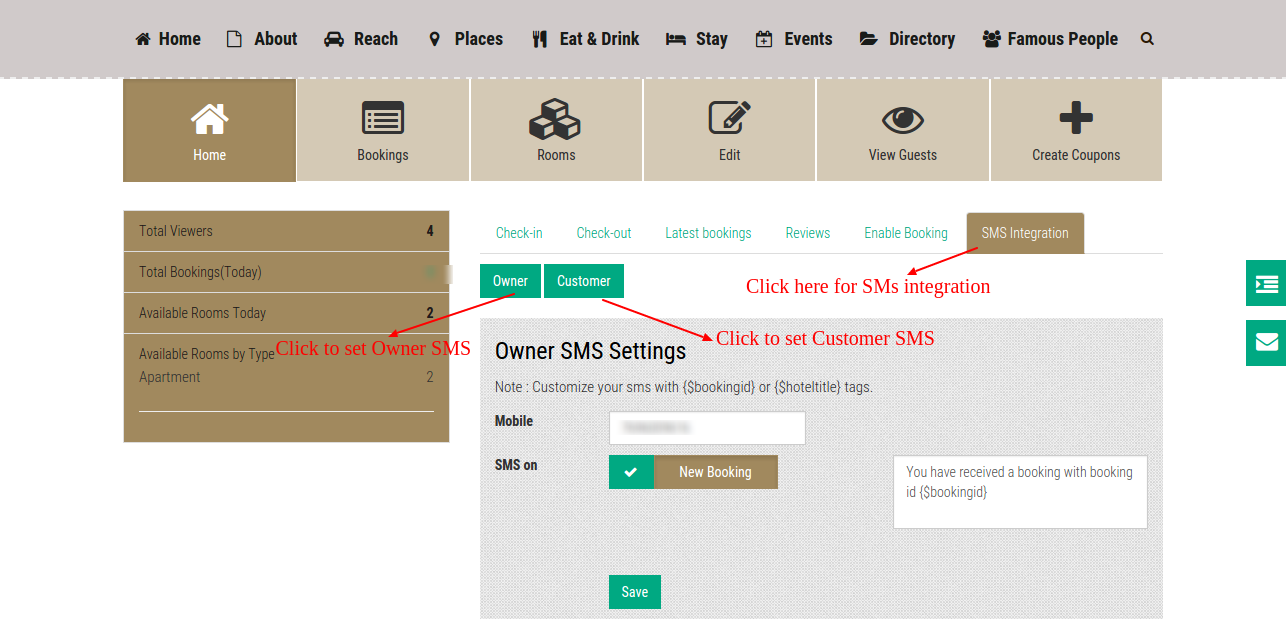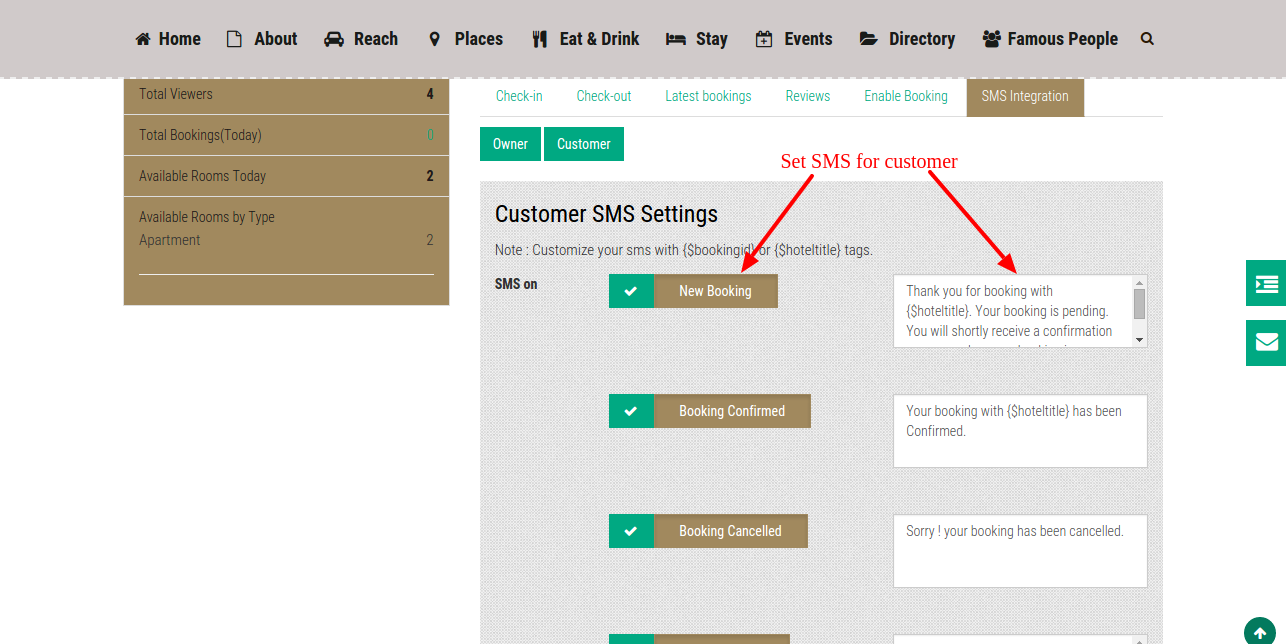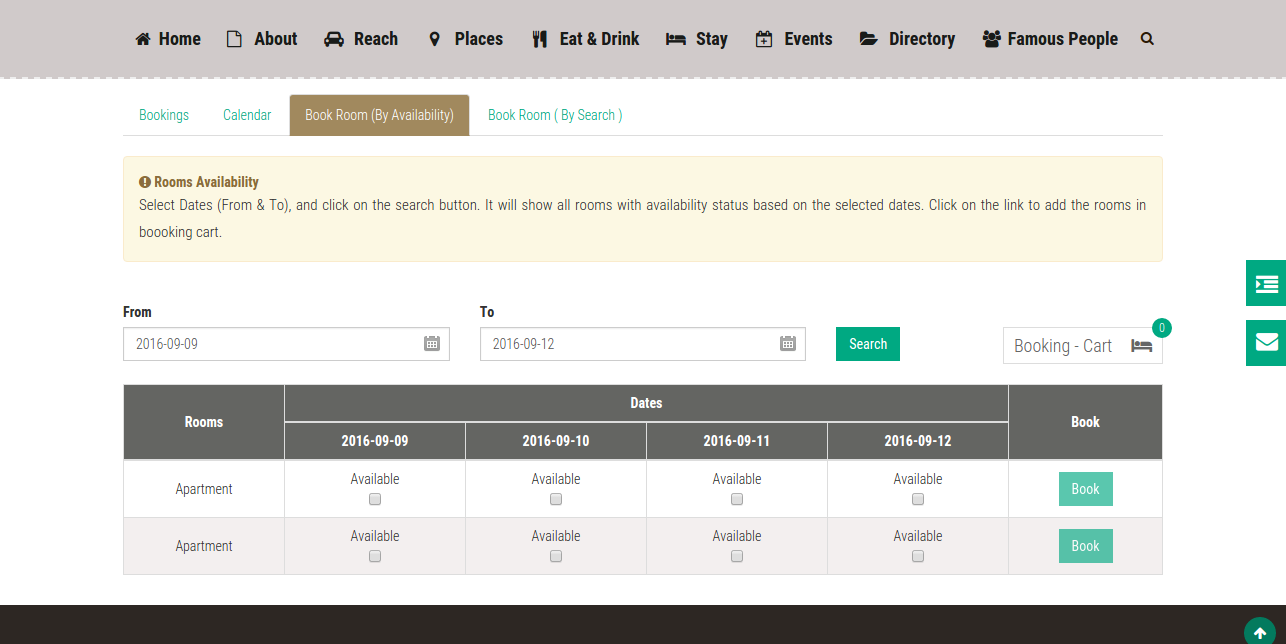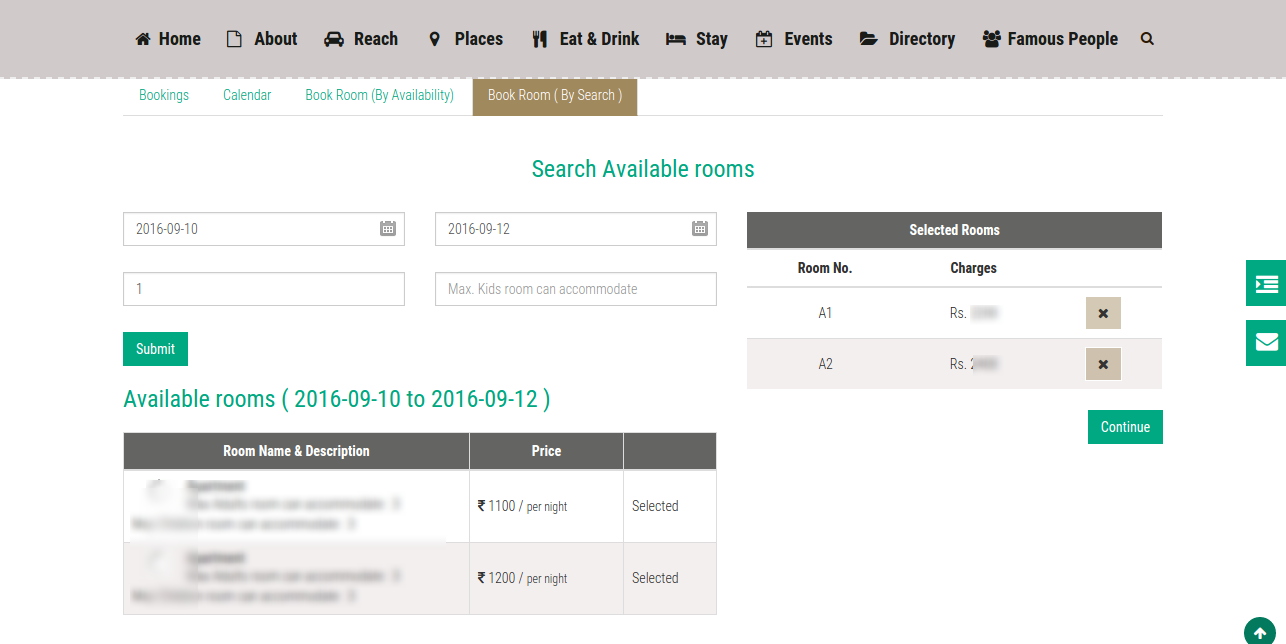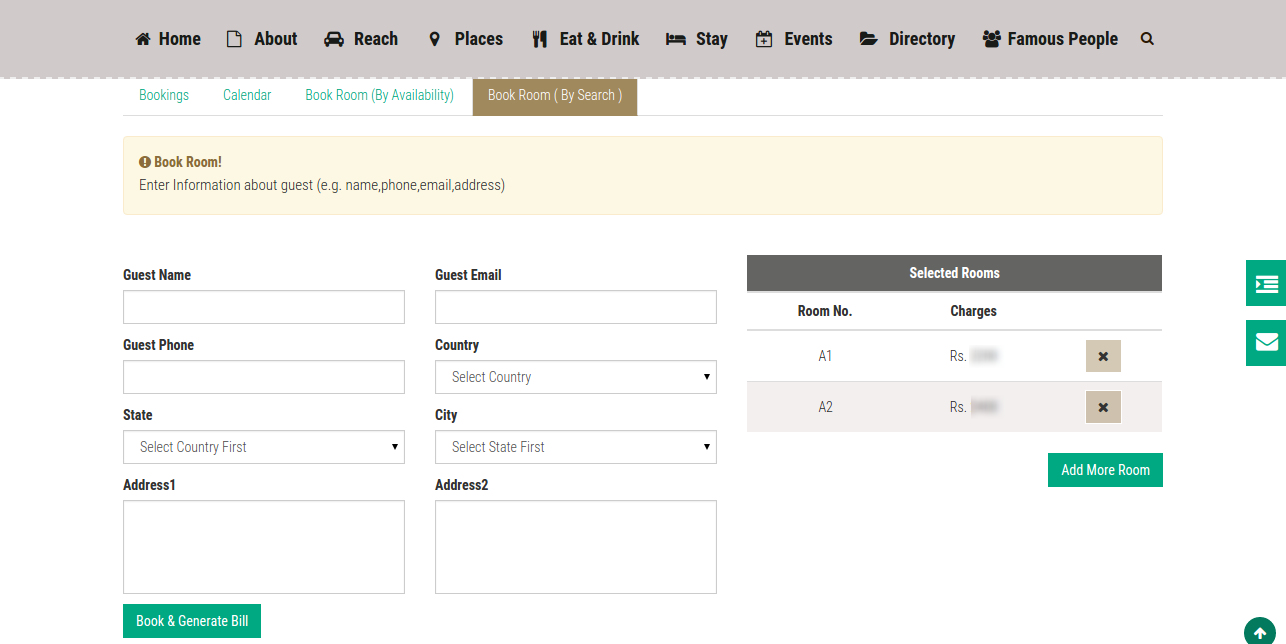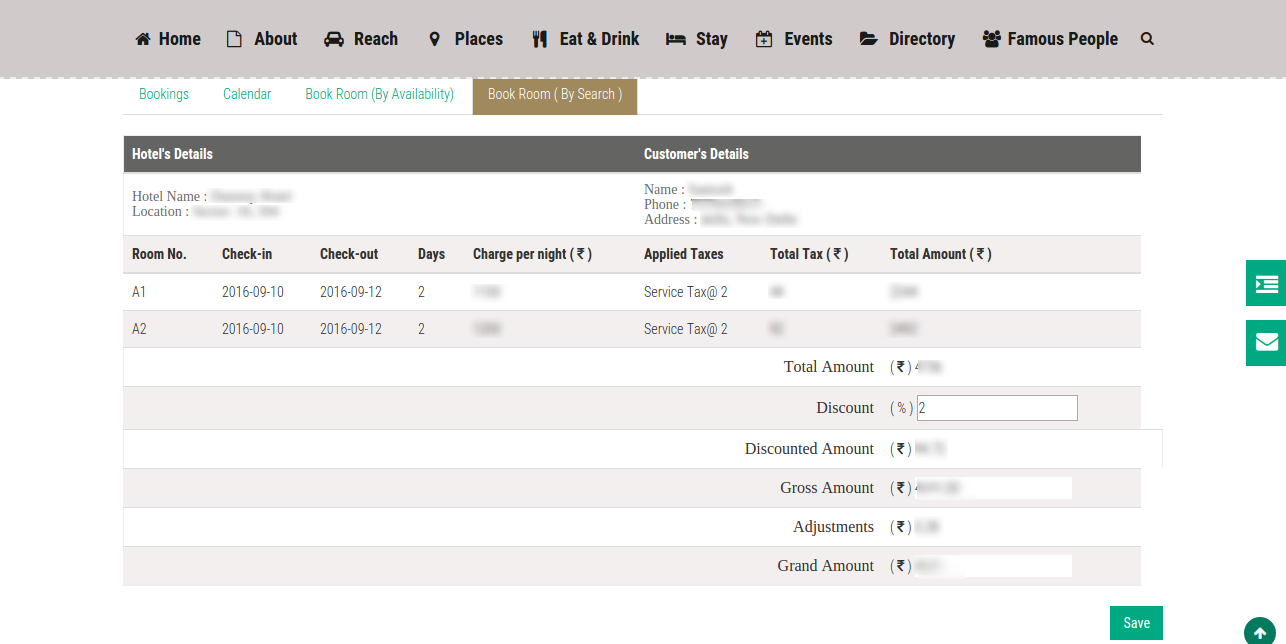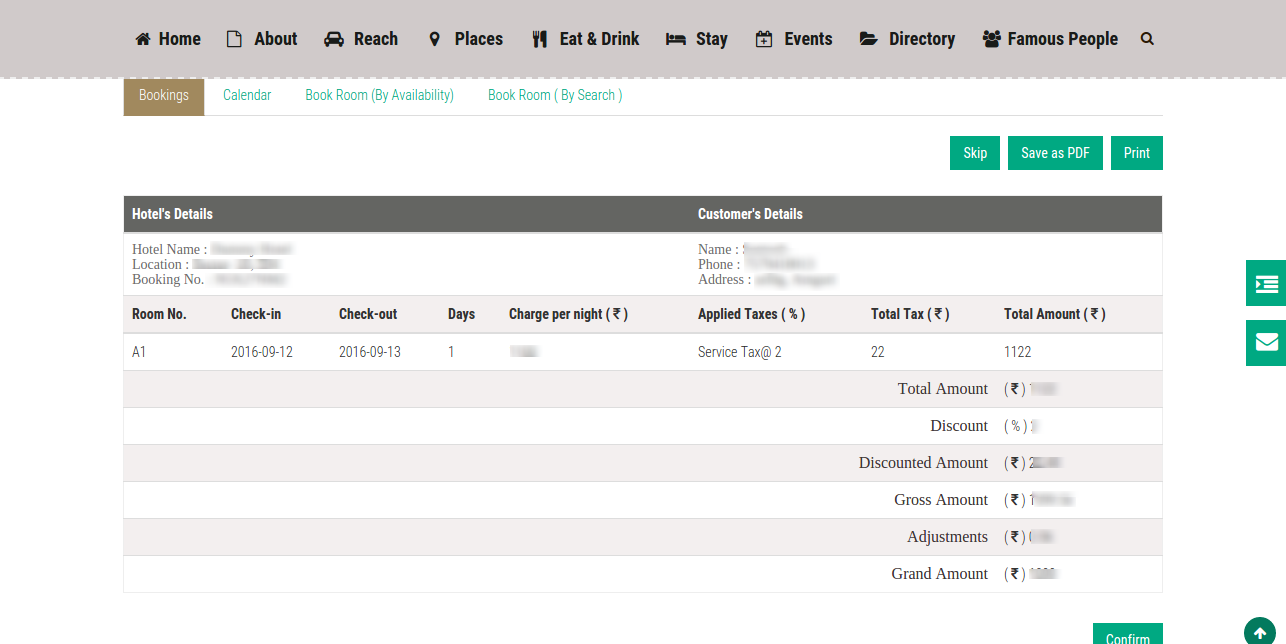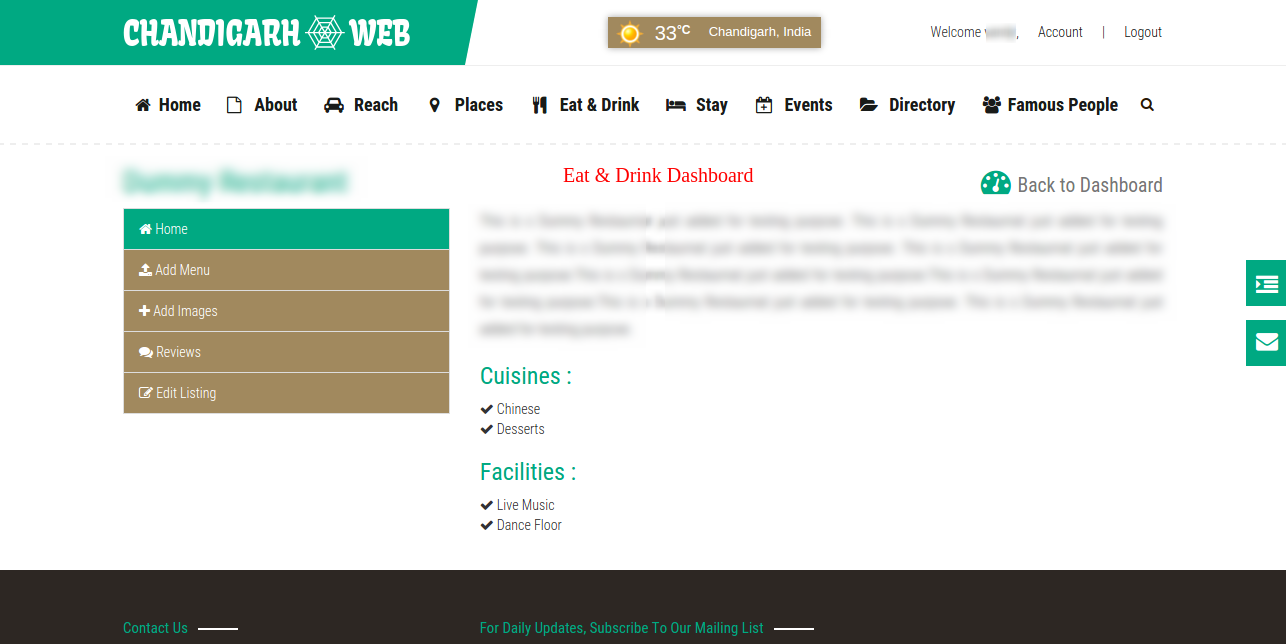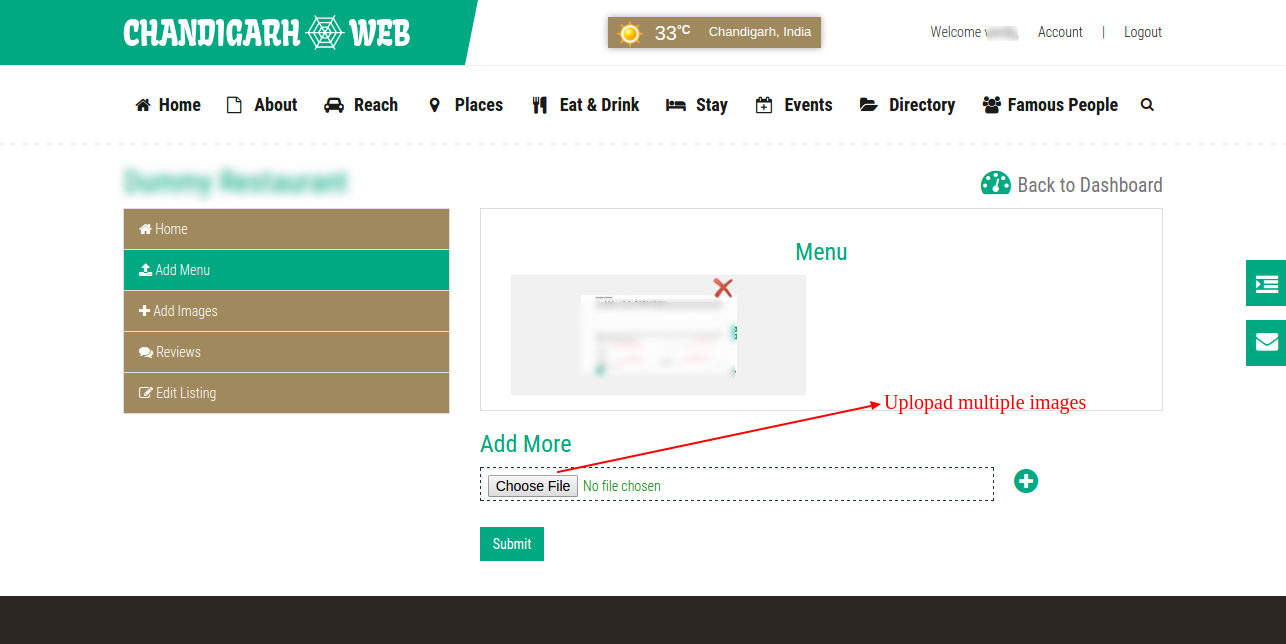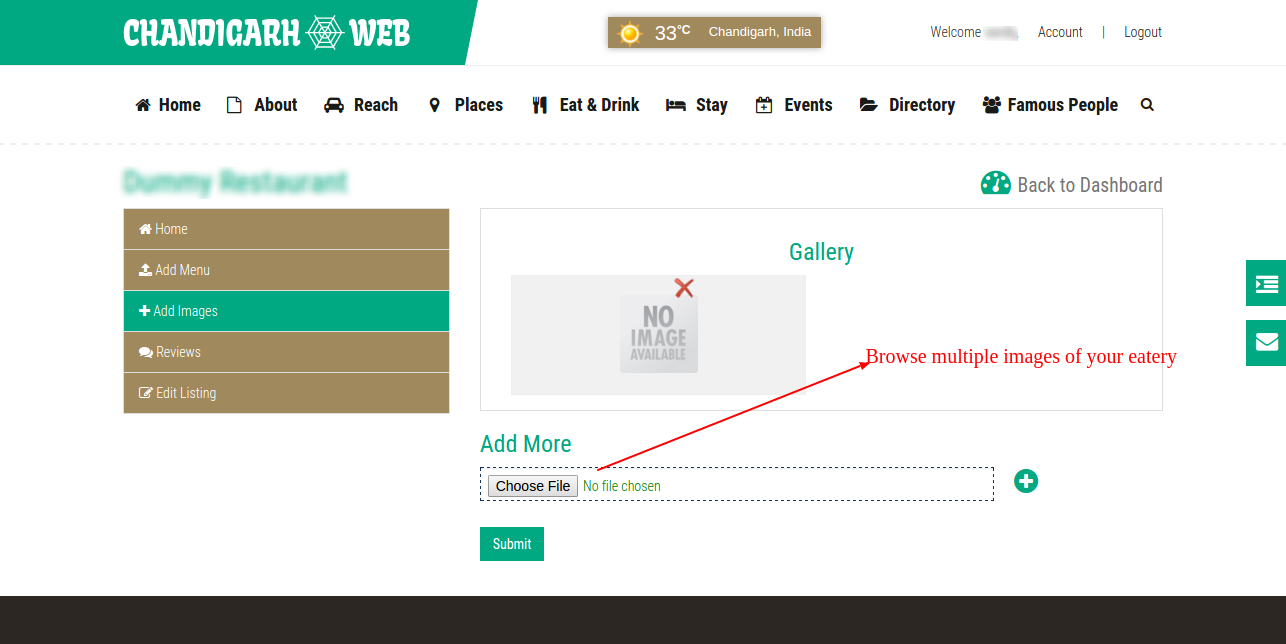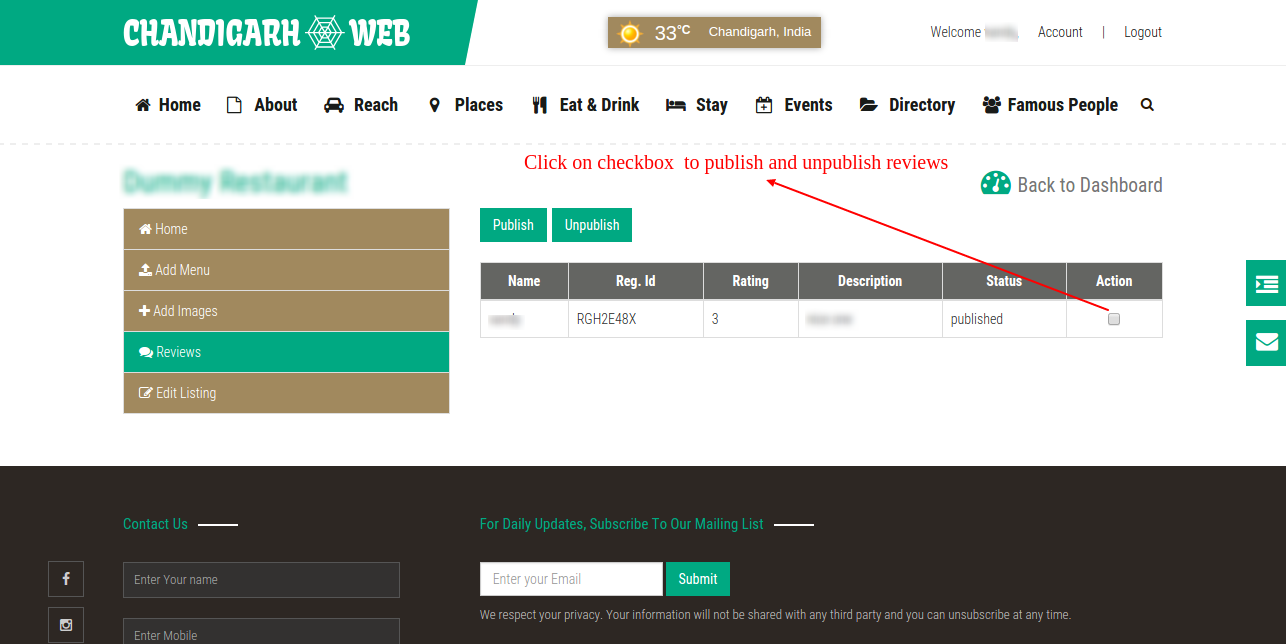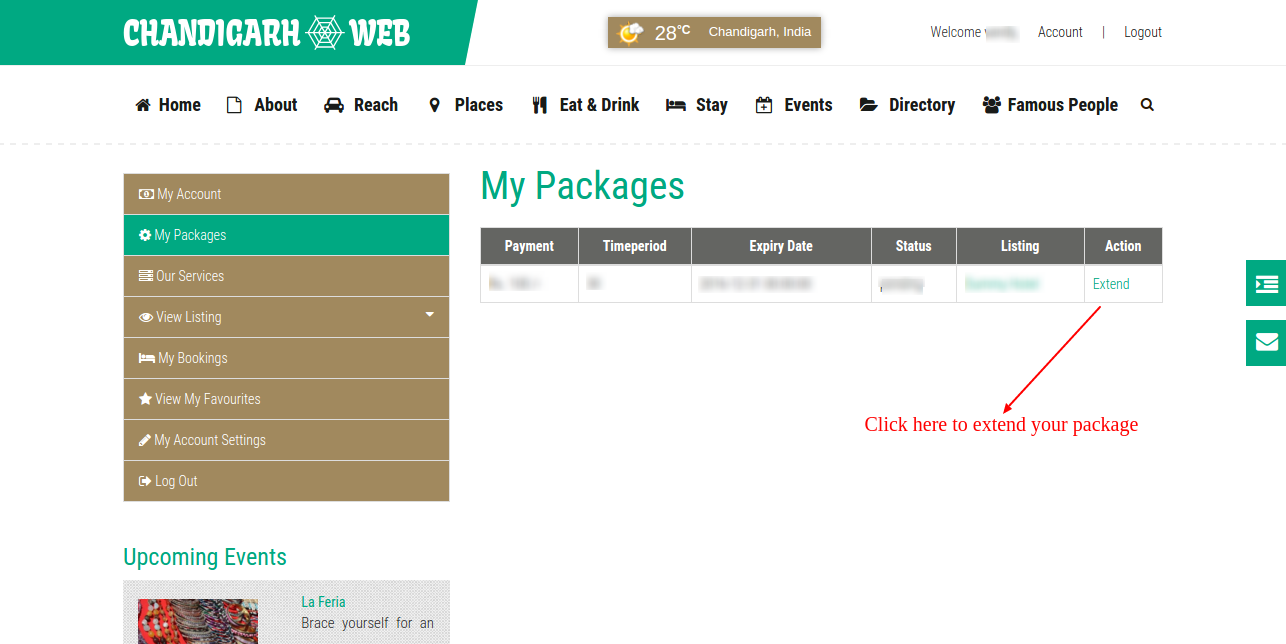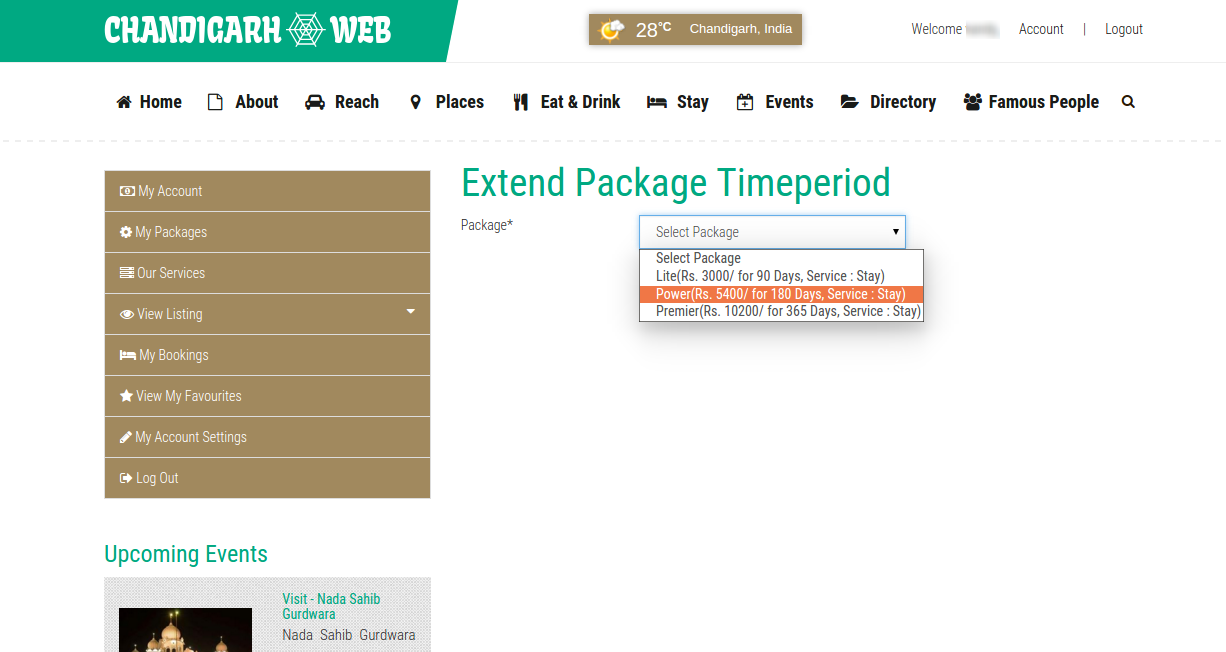How it Works?
If you are the owner of Restaurant, Hotel, School, IT Comapny, Industry etc. or if you are a user who want's to explore a place, event, famous people etc. not listed on chandigarh web, let us know.
Once you send the information to us, our content team will verify it. To help speed up the process, please provide a contact number or email address.
.That's it! Once verified the listing will start appearing on Chandigarh Web.
Post Your Listing now by registering with us. Register Here
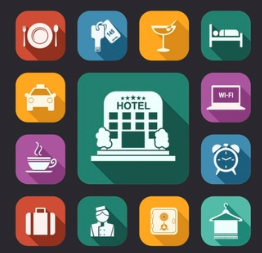
Frequently Asked Questions
1. How do I log in to my account?
To log in to your account you will need to click Login, which is located at the top right-hand side of the website. You will need your email or phone (which you used at the time of registration) and password (if you have forgotten your password, click Forgot password on the sign in page). To create an account, click here.
2. How do I update my profile information or change my password?
To update your profile information, sign in to your account, go to Dashboard and click My Account Settings. To change your password, select Change Password.3. What is the difference between a casual user and a registered user?
Casual user is a user who doesn't create account with us, and walks out by posting the listing. Where as a registered user on chandigarhweb.com is free and allows you to enjoy the following features:
- Keep all of your listings at one place.
- Can manage, modify, edit, and remove your listing
- Can add any listing to your favorite
To register an account, click here.
Registering on Chandigarh Web is easy.Click on the Register link present at the top. Enter the following details :
- Name
- Phone
- Subscribe for newsletter
- Verify Phone (optional)
Note : Please enter the correct email to get the activation link. If you subscribe for newsletter you will be able to know our weekly packages,news & extra benefits.1. How to Add Balance?
Go to Dashboard >> My Account >> Add Amount Link on right side of Payment Details.
2. How can I Get Voucher?
For Voucher contact our administrator via contact form or send email on webmaster@chandigarhweb.com
3. Is Voucher or Coupon are same?
No, Voucher is only applicable on chandigarhweb.com and Coupon is only applicable on particular hotel.
1. Do I need to pay to post a listing on chandigarhweb.com?
If you want to post a premium listing then you have to pay according to package you select but if you post a free listing, it is free of cost.
2. How long will the listing be posted online on chandigarhweb.com?
By default, free listings are posted for unlimited days. However, if you wish, you can unpublish your listing early.
Premium listing's timeperiod depend on the package you buy, the listing will automatically expire. You may renew or republish the listing for an additional period. Once again, this is free for free listing and paid for premium listing.
3. How free listings are different from premium listings?
You can post following categories free of cost at our portal.
- Places
- People
- Events
4. How long will it take before my listing is published?
All listing are manually reviewed before being published. It typically takes 1-2 working days for a new listing to be posted. If you do not see the listing published within 2 working days, or if you wish for your listing to be published immediately, please send an email to webmaster@chandigarhweb.com
Add Free Listing
Step 1. Go to Our Services link present on the left sidebar of dashboard
You can post gardens, markets, religious places, attractions, theatre, events, famous people of chandigarh.
2. Enter listing's detail.
3. After Submitting the data, you will be redirected to preview page, here you can publish your listing.
Note : Listing will be published after admin approval.
Add Premium Listing
1. Go to Our Services link present on the left sidebar of dashboard
You can add your hotel, restaurant, IT company, Industries, Hospitals, Schools etc. Select service and package.
2. Enter listing's detail.
3. After Submitting the data, you will be redirected to preview page, here you can publish your listing.
Note : Listing will be published after admin approval.
1. How to add rooms?
To add rooms you have to follow some simple steps.
Follow the below flow chart to add product.
click on View Listing >> Stay >> Manage >> Rooms >> Add Rooms to add rooms in your hotel.
- Add Type of the room e.g Apartment, Double Room, Luxury Room etc.
- Click on Add Rooms link present on right side of the page.
- Enter Room's detail. You can add multiple rooms at once by giving room count.
1. How can I view bookings from my dashboard ?
To view bookings go to your hotel's dashboard by :click on View Listing >> Stay >> Manage
Hotel's dashboard will show :
- Total Viewers ( in number e.g 120)
- Total Bookings (Today)
- Available Rooms Today
- Available Rooms by Type
- Check-in Today
- Check-out Today
- Latest Bookings
- Reviews
- Enable Bookings
- SMS Integration
View Bookings
Confirmation and Cancellation of bookings is simple. You have to just follow the simple steps given below:
- Click on the Bookings
- You will see tabular view of all information
- You can edit booking's information
- Search bookings by selecting dates and status
- You can view particular booking and generate pdf.
- You can CONFIRM and CANCEL booking by selecting checkbox.
2. How can I inform my customer about booking?
At chandigarhweb.com, You can inform your customer about his/her order in two way:- By default, an email will be sent to customer on booking confirmation.
- An notification will be sent on customer's phone via SMS, if SMS Configuration is activated.
3. What is SMS Configuration? What is the use of SMS Configuration for me?
SMS Congiuration is a feature by which both Owner and customer will get insant notification on phone whether connecting to internet or not. This will keep you as well as your customer about the status of booking.
Example: if you activate this, on every new booking you will get a new message on your phone(which you mention at the time of SMS Configuration).
Offline booking helps you to manage your hotel offline.Benefits of offline booking are given below:
- The customer immediately receives a guarantee of obtaining services.
- The client chooses the desired services of a set of additional services, the exact time and date of booking.
- Business does not need to communicate with the client, as the book takes place automatically without administrator intervention.
- The system operates autonomously 24/7
- It is possible to send SMS and push notifications
- No need to install software on your server or device.
Steps for Offline booking :
click on View Listing >> Stay >> Manage >> Bookings >> Book Room (By Availability)Book Room By Availability
- Select the available room by selecting room accrding to calendar
- Click on book button, room will be added to booking cart.
- After selecting rooms click on booking cart
- Enter Customer's Details
- Preview of billing, you can give discount, and save booking
- You can print the invoice or can save as PDF
Managing your restaurant or eatery on chandigarh web is easy.
To manage your restaurant you have to follow some simple steps.
Follow the below flow chart to add product.
click on View Listing >> Eat and Drink >> Manage
You can perform following actions :
- Add Menu Images ( You can upload multiple menu images )
- Add Images ( Browse multiple images of your eatery
- You can Publish/Unpublish reviews.
- You can Edit your listing's information.
If your listing has been expired, then you can Renew your package, otherwise you can extend your listing's timeperiod by buying package.To extend or renew package you have to just follow the simple steps given below:
Click on My Packages >> Click on Extend or RenewSelect the Package, if you have sufficient balance in your account then your package will be extended, otherwise it will show error.